Connecting an iPhone to CarPlay on an Android-based car stereo might sound like mixing oil and water, but with the right adapter and a little know-how, it’s surprisingly doable. Many drivers love the CarPlay interface for its intuitive navigation and Siri-powered commands, but integrating it into an Android head unit requires extra steps. Let’s break down the process of making your iPhone work seamlessly with your Android stereo, offering you the best of both worlds.
Checking Compatibility on Your iPhone:
Before diving into adapters and cables, ensure your devices speak the same language. CarPlay requires an iPhone 5 or newer, with at least iOS 7.1 for basic features. Wireless CarPlay demands iOS 9 or higher. On the car’s side, not every Android stereo is ready out of the box. You’ll need an Android stereo with a USB input (most units have this), a CarPlay adapter (brands like Carlinkit and Ottocast dominate this space), and enough USB power output (at least 2.1A)
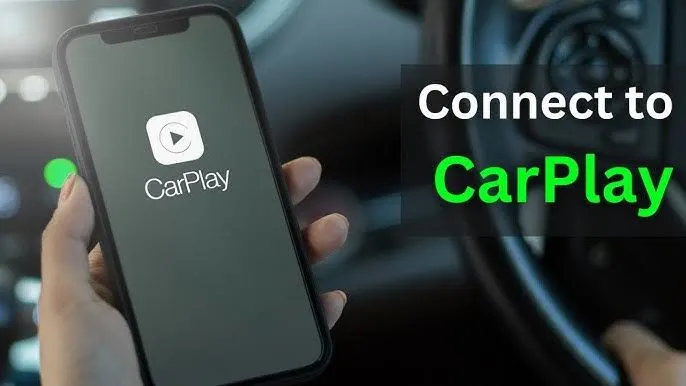
Check your vehicle’s manual or manufacturer’s website to confirm stereo details. Some modern cars, especially models from 2016 onward, support both Android Auto and CarPlay natively. In those cases, you might skip the adapter altogether.
Setting Up Wired CarPlay:
For many drivers, a wired connection feels most stable. Here’s how to do it.
Start by gathering your essentials: an Apple-certified Lightning cable (cheap cables often glitch), your CarPlay adapter, and your iPhone with Siri enabled.
- Start your car and ensure it’s in park.
- Plug the CarPlay adapter into the stereo’s USB port.
- Connect your iPhone to the adapter with the Lightning cable.
- If your iPhone asks, tap “Allow” to enable CarPlay.
- The CarPlay screen should appear within 30 seconds.

If you don’t see the CarPlay interface immediately, look for it in the adapter’s menu. Some adapters require manually selecting CarPlay the first time.
Wireless CarPlay: Cable-Free Convenience
Wireless CarPlay brings freedom and neatness, eliminating the need for cables every time you drive. But not every adapter supports it, so double-check before purchase.
Preparation:
- Ensure your adapter supports wireless CarPlay.
- Keep your iPhone’s Bluetooth and Wi-Fi turned on.
- Siri must be active for voice commands to work.
Steps to Connect Wirelessly:
- Power on the adapter and wait for it to initialize.
- Switch your stereo to the USB input mode.
- On your iPhone, look under Wi-Fi settings and tap the CarPlay network.
- Allow Bluetooth pairing when prompted.
- Your CarPlay screen should pop up!
Some adapters ask for an initial wired setup to establish trust. After that, they connect wirelessly by default whenever you start your car.
Connection Methods and Costs:
Here’s a table summarizing the three primary connection methods, along with typical setup complexity and estimated costs:
| Connection Method | What You Need | Ease of Setup | Approximate Cost |
| Wired Connection | Lightning cable, CarPlay adapter | Easy (3-5 min) | $50–$100 for the adapter |
| Wireless Connection | Bluetooth/Wi-Fi, CarPlay adapter | Moderate (5-10 min) | $100–$150 for the adapter |
| Built-in/Factory | Car head unit with built-in CarPlay | Very Easy (2-3 min) | Built into the car (no extra cost) |
This table highlights the varying requirements and potential expenses of each connection method so you can plan accordingly.
First-Time Wireless Setup via USB :
This “one-time handshake” is key for future wireless convenience. Here’s how it works:
- Connect your adapter to the stereo’s USB port.
- Use a Lightning cable to link your iPhone to the adapter.
- Let the initial pairing finish (usually under a minute).
- Approve wireless CarPlay when your phone asks.
- Disconnect the cable and test wireless functionality.
This initial step might seem old-school, but it ensures that future connections are quick and smooth.
Importance of a Good Quality Adapter:
Not all CarPlay adapters are created equal. While it might be tempting to save money with a cheaper option, a high-quality adapter ensures a more stable connection and better performance. Premium adapters from trusted brands undergo more rigorous testing, offer better firmware support, and tend to last longer. Some cheaper adapters might have spotty Wi-Fi signals or unstable Bluetooth pairing, leading to frustration on the road.
Moreover, higher-quality adapters are often easier to update with companion apps, keeping you up to date with the latest fixes and features. Ultimately, investing in a good adapter is about more than convenience; it’s about ensuring safety while driving and enjoying all the CarPlay features seamlessly.
Troubleshooting Common Connection Issues:
Even with the right hardware, hiccups can happen. Here’s how to iron out common issues:
If CarPlay Doesn’t Connect:
- Try a different Lightning cable, faulty ones are a frequent culprit.
- Double-check Siri is enabled (Settings > Siri & Search).
- Restart your iPhone and the adapter.
- Ensure the adapter’s firmware is up to date (check its website).
If Wireless CarPlay Fails:
- Make sure both Bluetooth and Wi-Fi are on.
- Forget the car’s network and reconnect from scratch.
- Disable VPNs and any battery-saving modes that might interfere.
Network Fixes:
- Reset network settings (Settings > General > Reset > Reset Network Settings).
- Move closer to the adapter during pairing.
- Ensure your iPhone isn’t restricting the adapter’s Wi-Fi band (2.4GHz or 5GHz).
Sometimes, a factory reset of the adapter itself helps. Check the manual for instructions, it’s usually a small pinhole button.
Regular Updates for Smooth Operation:
Like any piece of technology, CarPlay adapters benefit from regular software updates. Manufacturers often release firmware updates to address bugs, improve wireless stability, and add new features. Updating your adapter is typically done through a dedicated app or USB drive and only takes a few minutes.
Staying updated also ensures better compatibility with newer iOS versions, which might otherwise cause unexpected disconnects or glitches. Many users overlook this step, but it can make a world of difference in maintaining a reliable CarPlay experience on your Android head unit.
Conclusion:
While connecting an iPhone to CarPlay on an Android stereo involves a few extra steps and a reliable adapter, the payoff is worth it: seamless access to maps, music, and messages without taking your eyes off the road. By following these human-centered, non-generic steps, you’ll bridge the gap between Apple and Android with minimal fuss.
FAQs:
Yes, you can pair several iPhones with the same adapter, though only one can be connected at a time.
No, external adapters that plug into USB ports don’t modify the vehicle’s systems and won’t void warranties.
iPhones mark your car’s location when you disconnect CarPlay for easier navigation back to your parked car.
No, it simply acts as a bridge between your iPhone and the stereo no personal data stays in the car.
No, most Android head units can’t support native CarPlay without an adapter.
