Upgrading to an aftermarket stereo with ZLINK CarPlay support can dramatically elevate your driving experience. It turns your car’s dashboard into a smart hub, letting you stream music, navigate, and handle calls hands-free. However, connecting your iPhone to ZLINK CarPlay might feel intimidating, especially if you’re unsure how to get started. Don’t worry! Let’s walk through this step-by-step, showing you how to make the most of your iPhone’s wireless potential while understanding the nuances that make the connection process smooth and reliable.
Preparing Your iPhone for a Smooth ZLINK Connection:
Before diving into the world of ZLINK CarPlay, it’s essential to prepare your iPhone to avoid the frustration of failed connections. This isn’t just about ticking boxes in your phone’s settings, it’s about creating a seamless experience that’s ready to go every time you start your engine.
| Connection Type | Needed Setup | Ideal Scenario |
| Bluetooth & WiFi | iPhone running iOS 14 or newer, ZLINK app on stereo | Daily wireless use without cables |
| USB Cable | Official Apple charging cable, ZLINK app on stereo | For a steady link and phone charging |
| Multiple iPhones | Pair each iPhone’s Bluetooth individually | Great for families sharing the car |
First, ensure that your iPhone is updated to the latest iOS version available. ZLINK is compatible up to iOS 18, but updates sometimes reset permissions, so it’s wise to double-check. Next, enable Bluetooth and WiFi by swiping into your Control Center and tapping the respective icons until they light up. Low Power Mode? Turn it off, it could limit CarPlay’s background functions.
Now, head to Settings > General > CarPlay on your iPhone. Here, confirm CarPlay is active and ready to link with your aftermarket stereo. Don’t forget Siri, either, CarPlay leans heavily on voice commands, so activate “Hey Siri” for the best hands-free experience.
Lastly, make sure your phone isn’t busy connecting to another Bluetooth device. ZLINK requires exclusive attention to avoid interference from other paired accessories.
Step-by-Step Guide to Connect Your iPhone to ZLINK CarPlay:
Connecting your iPhone to ZLINK CarPlay is easier than it might seem. Here’s a clear and simple walkthrough to make the process as smooth as possible:
- Turn on Bluetooth and WiFi on Your iPhone
- Navigate to Settings > General > CarPlay and ensure CarPlay is switched on. This allows your iPhone to mirror key apps to the car stereo.
- On your aftermarket head unit, open the ZLINK app. You might find it in the app drawer or home screen of your stereo system.
- In your stereo’s phone menu, tap Scan or Pair New Device. Your stereo will search for nearby Bluetooth devices.
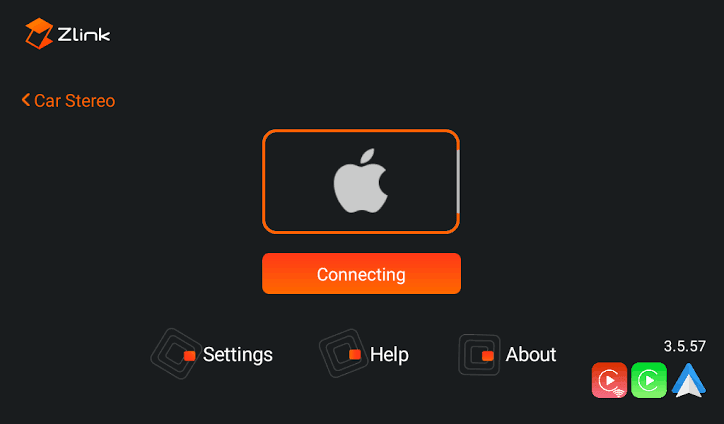
- On your iPhone, go to Settings > Bluetooth and look for the name of your stereo (it might be labeled something like “BC-8 ANDROID”). Tap to pair. Enter the passcode displayed on the stereo to confirm the connection.
- When prompted on your iPhone, accept the request to use CarPlay. You might also see a pop-up asking you to enable wireless CarPlay, tap Allow.
- The ZLINK app will automatically handle the WiFi link and establish a stable CarPlay connection. Usually, this takes 10-15 seconds for the radio to boot, and another 10 seconds to finalize the Bluetooth and WiFi handoff.
- Enjoy CarPlay on Your Stereo Screen
Following these steps ensures your iPhone and ZLINK stereo work together seamlessly. Enjoy the freedom of hands-free calls, streaming music, and easy navigation on your daily journeys!
Bluetooth Pairing: The First Step to Connectivity
Establishing the initial Bluetooth pairing between your iPhone and your new stereo is a crucial first step. While this may sound simple, it’s a ritual that sets the tone for all future CarPlay interactions.
Start by turning on Bluetooth on both your iPhone and your stereo. On the stereo, navigate to the Phone or Connections app, then tap Scan to find available devices. Your iPhone should appear on the list, tap it, and enter the passcode displayed on your stereo screen to confirm the connection.
This isn’t just a technical step, it’s a small victory! A successful Bluetooth pairing ensures that your phone and stereo trust each other. From there, ZLINK can seamlessly build on this connection, switching to WiFi when needed to handle the demands of wireless CarPlay.
Users often share that this process takes only a couple of minutes, but the relief and excitement it brings make it feel like you’ve unlocked a new level of convenience.
Troubleshooting ZLINK Connection Problems:
Even the best systems can hit a snag, and ZLINK CarPlay is no different. But don’t let a hiccup sour your experience, there’s usually a straightforward fix. If your connection drops mid-drive, close all apps on your head unit. Background processes can be the culprits behind these sudden disconnections. Re-open the ZLINK app on the stereo, and recheck the Bluetooth pairing from the stereo’s Connections menu. Users find that once they reconnect Bluetooth, ZLINK automatically re-establishes WiFi for CarPlay within seconds.
- Close Unused Apps: If your connection suddenly drops, close any background apps running on the stereo that might be interrupting the CarPlay link.
- Reopen the ZLINK App: Sometimes, simply restarting the ZLINK app on the stereo resolves temporary glitches.
- Recheck Bluetooth Pairing: Go into your stereo’s Connections menu to confirm your iPhone is still paired. Reconnect if needed.
- Reset iPhone Network Settings: On your iPhone, go to Settings > General > Transfer or Reset iPhone > Reset > Reset Network Settings to clear out old settings that might be causing issues.
- Reset Stereo Network Options: On your stereo head unit, look for Settings > Reset options > Reset WiFi, mobile & Bluetooth to refresh its connections.
- Forget and Reconnect: In your iPhone’s Bluetooth settings, tap the (i) icon next to your stereo’s name and choose Forget This Device. Then, start the pairing process from scratch.
- Factory Reset Stereo: If you’re stuck in a persistent “connecting loop,” performing a factory reset of the head unit and reconfiguring the ZLINK app can often resolve the issue.
- Ensure Good Proximity: Keep your iPhone within close range of the stereo while pairing and using CarPlay to avoid weak Bluetooth or WiFi signals.
- Check for Software Updates: Make sure both your iPhone and the stereo firmware are updated to the latest versions to fix compatibility bugs.
- Restart Devices: A full restart of both your iPhone and the stereo’s system can sometimes clear out temporary connection glitches.
If you’ve done all that and still face issues, reset your iPhone’s network settings and the stereo’s WiFi, mobile, and Bluetooth settings. This often clears any residual conflicts that keep devices from talking to each other.
Persistent pairing problems? Forget the head unit from your iPhone’s Bluetooth list, then start fresh. In extreme cases, like the dreaded “connecting loop”, a factory reset of the head unit, followed by opening the ZLINK app and re-pairing, can work wonders.
Optimizing Your ZLINK CarPlay Experience:
Now that your iPhone is paired and CarPlay is humming, you might wonder how to make this experience even better. Customizing and tweaking the CarPlay interface can unlock new levels of convenience and joy.
- On your iPhone, head back to Settings > General > CarPlay > Your Car and tap Customize. This lets you rearrange which apps show up on your stereo screen, so your daily commute is all about what matters most to you, whether that’s music, audiobooks, or navigation.
- Inside the ZLINK app itself, dive into settings like Background connection and Default connection type. These options help your stereo prioritize the best wireless link every time you get in the car.
- Another secret? If your iPhone’s personal hotspot is active, go to Settings > Personal Hotspot and enable Maximize Compatibility. This makes the WiFi link to your stereo rock-solid.
By customizing your CarPlay experience, you’re not just getting by, you’re owning it.
Managing Software Updates for a Seamless ZLINK CarPlay Connection:
One crucial aspect often overlooked by drivers is ensuring that both your iPhone and ZLINK system are running the latest software versions. Regular updates are vital because they address security vulnerabilities and improve compatibility between devices.
For instance, after iOS 18 was released, some users initially faced connection issues with ZLINK until new patches were pushed out to both the iPhone and ZLINK app. To avoid interruptions, always check if your iPhone has any pending updates in Settings > General > Software Update. The ZLINK app or your head unit’s firmware might also receive updates periodically, visit the manufacturer’s support page or explore the app’s Settings menu to find the latest versions.
Many drivers find that simply updating software often fixes stubborn connection glitches. Consistent updates not only ensure a more stable wireless link but also open up new features for an even better driving experience. Ultimately, keeping both your iPhone and ZLINK up to date helps you avoid surprises and enjoy a more reliable and smooth CarPlay journey.
Activating CarPlay on Your iPhone:
With the Bluetooth link established, it’s time to activate CarPlay itself on your iPhone. This is the part where you see the magic happen: your car’s screen mirroring your iPhone’s best features.

- Go to Settings > General > CarPlay on your iPhone. Here, tap on the stereo’s name from the list of connections that your phone remembers. If this is your first time connecting, you might see a pop-up asking whether to allow wireless CarPlay; tap Allow.
- Now, you’ll see the familiar CarPlay interface apps for music, maps, podcasts, and more popping up on your stereo’s screen. It’s not just about convenience; it’s about a safer, smarter drive. Many drivers say it feels like their iPhone has become an integral part of the car itself, eliminating the need to fumble with cables or balance a phone in an awkward holder.
One final tip: if you’re sharing the car with family members, each iPhone must be individually paired via Bluetooth before CarPlay can launch for them.
Conclusion:
Connecting your iPhone to ZLINK CarPlay on an aftermarket stereo might sound technical, but it’s all about creating a more enjoyable and connected driving experience. Once you understand how Bluetooth, WiFi, and CarPlay permissions weave together, you’ll find that your stereo becomes more than just a music player, it becomes your daily co-pilot.
From initial pairing to resolving hiccups, this process empowers you to take control of your car’s smart features. So, enjoy your music, take those important calls, and navigate your day effortlessly, your car’s dashboard has never been smarter.
FAQs:
Check that Bluetooth and WiFi are on, CarPlay is enabled in settings, and your phone isn’t in Low Power Mode. Also, ensure your iPhone is updated to the latest iOS version.
Yes! Each iPhone must be individually paired via Bluetooth, but only one can be connected to CarPlay at a time.
Close all apps on the stereo, re-pair Bluetooth, and re-open ZLINK. Resetting your stereo’s WiFi, mobile, and Bluetooth settings can also help.
Wireless is more convenient for daily driving, but USB (with the original Apple cable) can provide a more stable connection and charge your phone simultaneously.
On your iPhone, go to Settings > General > CarPlay > Your Car > Customize to drag and drop your preferred apps.
