Transforming your Android head unit into a CarPlay-compatible system no longer requires replacing your car’s entire infotainment setup. Thanks to ZLINK, you can now enjoy the Apple CarPlay experience directly on your Android head unit, but it’s not as simple as downloading an app from the Play Store. This guide will walk you through how to download and set up ZLINK CarPlay properly, along with alternatives, requirements, and essential troubleshooting.
What Makes ZLINK a Must-Have for Apple CarPlay on Android?
If you’ve ever tried to get Apple CarPlay to work on an Android system, you already know the struggle. ZLINK solves that pain point by acting as a seamless communication bridge between your iPhone and Android head unit. Think of it as a bilingual interpreter fluent in both iOS and Android.
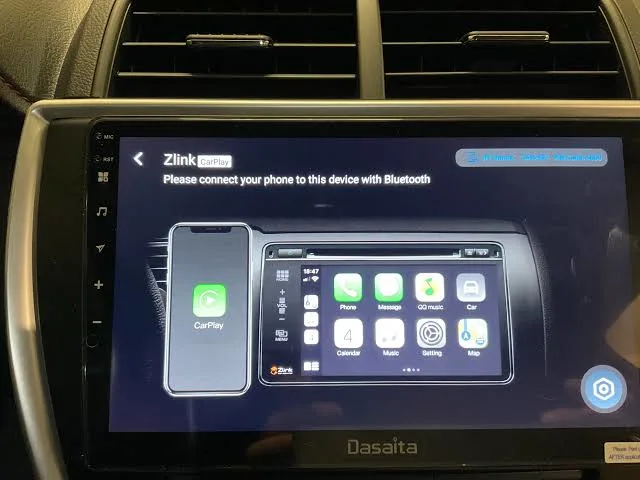
- Dual OS Support: Works with both Android and iOS.
- Wireless & Wired Modes: Choose what fits your preference.
- Factory-Level Integration: Optimized for select head unit brands.
- App Compatibility: Access to native CarPlay apps like Apple Maps, Music, WhatsApp, and Messages.
ZLINK is particularly valuable for those who rely on the iPhone’s ecosystem but want to retain their Android head unit without shelling out extra money for a new stereo system.
How to Verify ZLINK Compatibility With Your Android Head Unit?
Before you get excited about installing ZLINK, take a step back, not every Android head unit supports it.
Here’s how to check:
Step-by-Step Compatibility Checklist:
1. Go to your Android head unit’s app drawer or settings. Look for:
- ZLINK
- ZLINK5 (for newer models)
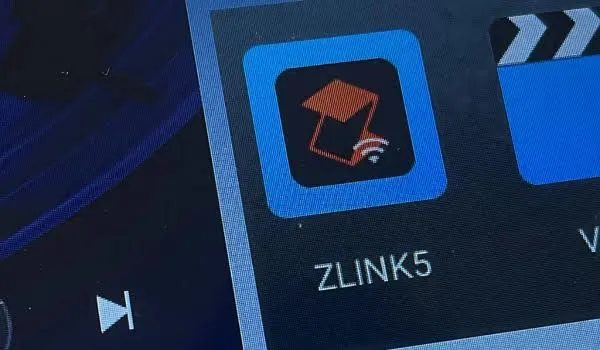
2. Your car stereo’s manual or manufacturer’s website may explicitly mention ZLINK support.
3. If your unit didn’t come with ZLINK, reach out to the seller to see if a firmware upgrade (update.zip) is available.
Do not download random APKs from the internet. These may not work and can damage your system.
Things to Note:
- Your head unit must run Android 8.0 or higher
- Minimum 2GB RAM
- Must have Bluetooth and WiFi enabled
- Check for authorized ZLINK update packages only
The Right Way to Download and Install ZLINK:
There’s no “Download” button on the Play Store for ZLINK. Here’s how to get it properly:
Official Installation Methods:
| Installation Type | What You Need |
| Pre-installed | No action required |
| Upgrade Required | update.zip from seller or brand |
Steps to Install ZLINK on Android Head Unit:
- Contact Manufacturer or Seller
- Request the ZLINK update.zip file.
- Connect to WiFi or Hotspot
- Use File Manager to Install
- Copy the update.zip to internal storage and follow the instructions provided.
- Open ZLINK
- Once installed, open the app and allow permissions as prompted.
The most stable version as of 2025 is:
ZLINK v5.4.101 (com.zjinnova.zlink)
Understanding ZLINK License Activation:
A critical but often overlooked step in installing ZLINK is license activation. Many users download the right package, follow every step, and still can’t get CarPlay to work simply because the license isn’t active. ZLINK isn’t a freely distributed open-source app; it requires validation via a license that’s tied to the hardware ID of your head unit. This license ensures that the version of ZLINK you install is fully functional and stable. If your unit came with ZLINK pre-installed, activation is usually automatic.
However, if you’re installing it as an upgrade, the seller must include the license as part of the update.zip package or provide a separate activation code. Without a valid license, ZLINK may open and then close unexpectedly or fail to connect with your iPhone. This is why contacting an authorized seller or your head unit manufacturer is essential, they can register your device ID and activate the license officially. It’s not just about downloading the file, it’s about securing your system with proper access to all features. Always confirm that your license has been activated before testing ZLINK’s functionality.
Pairing iPhone with ZLINK for Wireless Apple CarPlay:
So you’ve installed ZLINK, now it’s time to get it running with your iPhone.
Step-by-Step Setup Process:
- Enable Bluetooth & WiFi on both devices
- Pair iPhone with Android Head Unit via Bluetooth
- Open ZLINK App on the Head Unit
- Accept CarPlay Request on iPhone
- You’re Done! Enjoy Apple CarPlay wirelessly.
Troubleshooting Tips:
- ZLINK not launching? Restart the unit or re-install.
- Bluetooth pairing fails? Reset Bluetooth on your iPhone.
- Lag or delay? Try wired mode for smoother operation.
You may need to enable Siri on your iPhone for voice commands to work.
ZLINK vs Other CarPlay Solutions:
Let’s compare ZLINK with other major players:
| Solution | Type | Pros | Cons |
| ZLINK | Software | Wireless + Wired, dual OS | Requires OEM support |
| Carlinkit | Hardware | Plug-and-play, fast pairing | Costlier |
| Ottocast | Hardware | Custom UI, fast response | May not support all apps |
| WheelPal | Software | Supports 3rd-party apps | Requires jailbreaking iPhone |
Choose ZLINK if your Android unit supports it.
Opt for Carlinkit if ZLINK is not available and you want plug-and-play.
Why ZLINK Doesn’t Support Apps Like Netflix or YouTube?
ZLINK does not support apps like Netflix or YouTube, and this is a deliberate design choice rooted in safety and compliance. Many users mistakenly assume that ZLINK functions as a typical screen mirroring app, but that’s not its purpose. ZLINK is specifically developed to support official Apple CarPlay-certified applications, focusing solely on enhancing the driving experience without compromising safety. Entertainment apps such as Netflix or YouTube, which encourage visual attention, are considered significant distractions while driving.
Allowing such content would violate CarPlay’s safety guidelines and defeat the purpose of a driving-oriented interface. ZLINK restricts unauthorized third-party applications to maintain system integrity and ensure a seamless, distraction-free user experience. The platform supports only those apps that are designed with driver assistance and utility in mind, such as navigation, music, and hands-free communication. This strict limitation isn’t a flaw, but a safety-first feature to help drivers keep their eyes on the road and hands on the wheel.
Conclusion:
If you want to enjoy Apple CarPlay without replacing your Android head unit, ZLINK is the most reliable software solution available. But installing it isn’t as easy as grabbing an app off the Play Store, it requires careful compatibility checks, authorized installation, and a bit of setup effort. Check if your head unit supports ZLINK before trying to install it. With the right setup, ZLINK can transform your commute into a smooth, connected, and hands-free driving experience. Whether you’re using Apple Maps for navigation or replying to messages via Siri, ZLINK puts the power of CarPlay in your dashboard, without the extra cost.
FAQs:
No. ZLINK is not on the Play Store. You must obtain it via your head unit’s manufacturer or seller as a firmware package (update.zip).
Yes, when downloaded from official sources. Avoid third-party APKs which may contain malware or incompatible files.
ZLINK is software-based and often comes pre-installed. Carlinkit is a hardware dongle that enables CarPlay. ZLINK offers better integration if supported, but Carlinkit has broader compatibility.
Only if your unit runs Android 8.0 or higher and has compatible hardware. Older systems might lag or be completely unsupported.
No. Once ZLINK is activated and paired, it does not need continuous internet access unless updates are required.
