Is your ZLINK5 app lagging, crashing, or refusing to connect after a phone update? You’re not alone. Unlike typical apps on your phone, ZLINK5 doesn’t update with a tap, it requires a full firmware update on your Android head unit. But that shouldn’t intimidate you. In this guide, we’ll break the process into digestible steps and highlight the real-world benefits of keeping your ZLINK5 current.
Let’s make sure your car’s infotainment system is doing what it’s supposed to making your drives easier.
Why the ZLINK5 Update Isn’t Just an App Update?
ZLINK5 isn’t a standalone app, it’s tightly baked into the firmware of your Android head unit. This is why a standard “Update” button doesn’t exist for it.
When phone operating systems evolve (think Android 14 or iOS 17), older ZLINK versions often break down. Updates realign your system with newer smartphone protocols, keeping features like Apple CarPlay or Android Auto running smoothly.
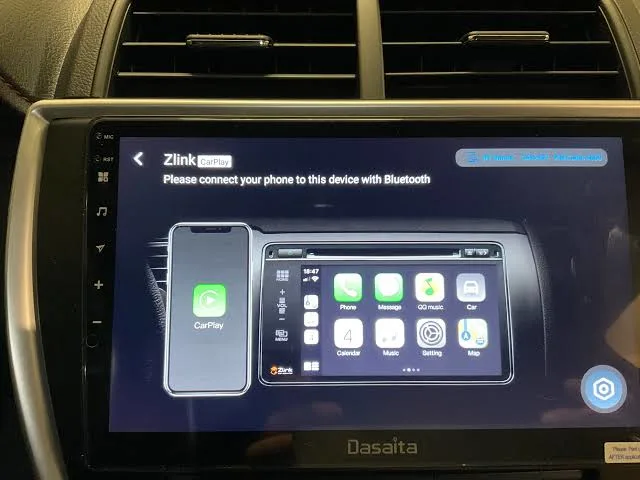
Reasons firmware-based updates are essential:
- Syncs with the latest Android/iOS security patches
- Fixes persistent bugs like Bluetooth dropout
- Enables new features (wireless CarPlay, better voice commands)
So, even if your current version is “working fine,” updating ensures your system is future-ready and stable.
How to Check for ZLINK5 Update Availability?
Before diving into any downloads, verify if your head unit supports the latest version of ZLINK.
Start by checking the model number of your Android head unit. You’ll typically find this in the settings under About System or Device Info. Once you have it, contact your seller or manufacturer; most have WhatsApp or Telegram support now. Share your firmware version and request the latest ZLINK5-supported update.
Most manufacturers respond with a direct download link or confirm if your unit supports the update. Don’t move forward without this confirmation, applying the wrong firmware can brick your head unit.
Also, join active forums or Telegram groups for your stereo model. Other users often share update experiences and may even have tested versions of the latest ZLINK firmware on the same hardware.
Downloading the Correct Update File: Avoid Third-Party Traps
Once you’ve confirmed update availability, downloading the right file becomes your next mission.
Key points to remember:
- Only use manufacturer-provided links. Avoid shady APK sites.
- The file will usually be named something like: K2501_NWD_S217804-20250402.zip
- Ensure the file matches your stereo model (like K2501 or T3L).
- Don’t unzip the file. Transfer it as is.
- Stick to seller or brand website links
- Never trust Google Drive or Mega links from forums without validation
- Use FAT32 USB format
- Don’t rename or edit the file
A corrupt or mismatched file may cause your system to bootloop. Don’t rush this step.
Verifying ZLINK5 Version After Update:
Once you’ve completed the update process, it’s essential to confirm whether ZLINK5 was successfully updated to the latest version. This helps avoid confusion if issues still persist due to the app not being installed correctly or if the update file didn’t apply as expected. To verify the installed version, go to your Android head unit’s Settings > Apps > System Apps, then scroll to find ZLINK or CarLink. Tap on it to view its version details. The most recent builds (as of April 2025) should show version 5.4 or higher.
If the app is not visible, it may be hidden, disabled, or excluded from the update package. In such cases, attempt a factory reset using your device’s dedicated reset tool or reapply the firmware update with a fresh USB. If you are still unsure, many head unit brands provide a “System Info” or “About Software” section where all firmware and app versions are displayed clearly. Always compare your version with the one mentioned in the official firmware release notes or vendor instructions to ensure you’re on the latest build.
Installing ZLINK5 Firmware Update via USB:
Once you’ve downloaded the correct update file, it’s time to move it to your Android head unit using a USB drive.
Begin by formatting your USB to FAT32. This is a must; otherwise, your head unit might not recognize the drive. Copy the .zip file to the USB root (not inside a folder). Insert the USB into the head unit’s port.
Now go to:
Settings > System Settings > System Update > Update via USB
Your system will auto-detect the file. If it doesn’t, restart your car and try again.
Things to remember during installation:
- Do not remove the USB until the update finishes
- Don’t power off the car or head unit
- Follow on-screen prompts exactly
- Be patient, it can take up to 15 minutes
Post-installation, your system may reboot several times. Once complete, your ZLINK5 app will be updated and ready to launch.
What to Do If ZLINK5 Still Doesn’t Work After Update?
Even after completing the firmware update process successfully, some users report that ZLINK5 doesn’t function as expected—either failing to launch, refusing to detect connected phones, or crashing on startup. This is more common on lower-end head units or those using outdated Android versions. If this happens, don’t immediately assume the update failed. Instead, start by clearing the app cache through Settings > Apps > ZLINK > Storage and reboot the system.
If the problem persists, check if ZLINK has the necessary system permissions enabled, particularly for Bluetooth, storage, and location. In some cases, head units shipped with heavily customized firmware might restrict ZLINK’s access by default, which needs to be manually corrected. Another possible cause is using incompatible phone cables or outdated phone software. Always test the connection with a different smartphone or cable before reflashing your system. If nothing works, contact your head unit manufacturer with screenshots and logs (if available). Most vendors offer patched firmware updates or alternative build links for ZLINK compatibility issues.
General Issues and How to Fix Them?
Updating ZLINK5 may throw a few curveballs. Most problems, however, have simple fixes.
Installation Issues:
- Error: Package verification failed
→ Wrong file for your stereo model. - Error: Installation aborted
→ USB not formatted to FAT32 or corrupted file. - The app doesn’t appear after the update
→ The app might be disabled, not deleted. Enable via advanced settings (T5 users: try factory code 16176699 to restore ZLINK from default apps).
Connectivity Issues:
- Wireless pairing fails
→ Toggle Bluetooth and WiFi off/on, reset network settings on your phone. - App stuck on “connecting”
→ Try a full system reset using the “RESET” tool on your unit. - Frequent disconnects
→ Disable HD mode in ZLINK settings or activate developer options on phone to keep WiFi/data alive.
Stay calm, these fixes work for most users without requiring technical expertise.
Key Benefits of Updating ZLINK5:
The difference between an outdated and updated ZLINK5 isn’t just speed, it’s functionality.
New updates improve compatibility with phones released in 2025, which may otherwise refuse to connect. The wireless connection is faster, more reliable, and less prone to drop-offs during calls or navigation. Voice command systems now understand natural commands better making hands-free operation safer while driving.
Other subtle yet impactful improvements include faster touch response, smoother UI transitions, and better integration with your phone’s notification system. Split-screen support and refined Apple Maps rendering are just bonuses.
Several T5 users also noted that the day/night UI now auto-adjusts based on lighting, a feature many found missing earlier. In short, it’s not just a software refresh, it’s a complete user experience overhaul.
Key Benefits of Updating ZLINK5:
A successful update brings more than just app stability, it transforms your entire in-car tech experience.
Real improvements after ZLINK5 updates:
- Wireless Android Auto / CarPlay that actually stays connected
- Faster response when switching between apps or screens
- Natural language voice command recognition
- Improved music audio quality and streaming bitrate
- Split-screen support for multitasking
- Better compatibility with newer iPhones and Androids
Users upgrading in March 2025 noticed major gains in stability, and for T5 Android units, night/day display issues were finally resolved.
Conclusion:
Updating the ZLINK5 app is less about pushing a button and more about understanding your system’s firmware ecosystem. You’ve learned that this process involves downloading the correct update file, using a USB drive, and carefully installing the update through your head unit’s settings.
While this may seem like a hassle, the payoff is worth it, faster wireless connectivity, better compatibility with newer phones, and access to features that elevate your in-car experience.
Take your time, follow the steps, and always double-check your firmware version and file compatibility. Your car deserves a smarter dashboard and you deserve a smoother ride.
FAQs:
No. ZLINK5 is embedded within the Android head unit firmware. Updating the firmware is the only way to upgrade the app.
Check your model number in system settings and contact your manufacturer or seller. They’ll confirm availability.
Check the system app settings or reset your unit. On some models, re-enable the CarPlay option via factory settings using code 16176699.
Reset Bluetooth/WiFi settings, re-pair the device, and disable HD settings in ZLINK5. You may also need to restart the system.
Not. Unofficial files can corrupt your system or fail to activate ZLINK5 properly. Always get updates from your seller or the official manufacturer.
